How to Use the GoPro 7 Black for Spearfishing Part 2: Settings by Noob Spearo
January 22, 2020 7 min read

If you've tried to make a (good) spearfishing video before you would probably agree that it’s a challenging task.
Putting all the footage together and hitting export can be rewarding BUT… what about when the footage is washed out with white light OR the huge fish that you thought you captured looks 30 feet away and tiny in the preview?
If you've had a crack with a GoPro, you know exactly what I mean SO here are a few settings as discussed in the Noob Spearo Podcast with Daniel Mann and with some help from a few friends like Dan Walsh.
Region settings are not something you would expect to be important but for frame rates it’s crucial.
Frame rates are important for making your video flow like a video. If you use a frame rate slower than 24 Frames Per Second (fps) you run the risk of losing the one moving image look. Sometimes you see this when a spearo slows down their video for the kill shot and you begin to see the frame to frame look. You also don’t want to try and run too high a frame rate because it degrades the quality of each frame.
SO...
If you change the region to PAL the default setting will give you 25fps, 50fps or 100fps. These are precise frame rates. If you use an alternative NTSC setting you may select 30 fps but actually get a strange true frame rate of 29.97 NTSC fps. This can play havoc when you mix with other footage.
To change this go to Preferences > Region > PAL
“You do get a better image shooting at 25fps from a GoPro than 50fps. The reason is the data rate/bit rate.
For instance; when you shoot some 25fps footage with a data rate of 100mbps. Each of those 25 frames gets 4 megabits of data (100mbps/25). Now when you shoot the same data rate at 50fps each frame now only has 2 megabits of data which is half the information and half the quality.
GoPro’s on 2.7K shoot around 60mbps and on 4K circa 80mbps. Compare that to my GH5 which shoots 4K 25fps at 400mbps and cinema cameras at work (ARRI Amira) can shoot 4K at 1800mbps. You can see why when someone films in 100fps on the GoPro it looks like crap.”
- Daniel Mann
Recommended Setting: PAL at 50 frames per second (fps)
2.7K vs 4K vs every other option.
Many current GoPro film makers recommend shooting in 2.7k for the best compromise between picture quality and demand on resources (battery life and SD card space).
2.7k is actually a little misleading. 2.7k records at 2704 (horizontal axis) x 1520 (vertical) pixels. This is in contrast to 1080p which is the vertical resolution (1080p = 1920 x 1080 pixels). Sometimes 1080p is called full HD or 2K.
2.7k is deemed superior to 1080p because it’s big enough that you can squash the footage down to 1080 for a crisper looking frame. This is difficult to do with 1080 without losing a significant amount of image quality. 4k has even better quality than 2.7k (3840x2160) however it chews up the battery and memory card space without conferring significant advantage over 2.7k.
Recommended Setting: 2.7k
The Field of view (FOV) is a GoPro setting that determines the amount of visible area captured through the lens. Daniel recommends filming in Wide as reducing the field of view cuts the quality as GoPro digitally narrows the fov. In post you can reframe the footage to make the target larger without losing any quality of the images.
Dan Mann’s Recommended Setting: Wide (I often use linear though)
HyperSmooth is the Electronic Image Stabilization (EIS) introduced in the HERO7 Black cameras and continued on in later models. GoPro cameras are able to mimic gimbal like stabilization to create a super smooth video.
Recommended Setting: On | HyperSmooth
Reduces shutter speed and increases motion blur. Ruins spearfishing videos
Recommended Setting: OFF
GoPro Protune allows you to modify all kinds of settings like the shutter speed, exposure compensation, white balance, color profiles, ISO and sharpness, to name a few. By default, Protune is turned off.
Recommended Setting: ON forfilm editors and those with some manual setting knowledge. Footage will look better and be easier to edit.
OFF forshoot and share spearos. Spearos who want simplicity and aren't fussed with the best quality.
The shutter speed is the exact amount of time or exposure time that your camera records an image. It does this through the use of the camera shutter. The camera's shutter is what allows the light to hit the digital sensor.
In most cases for GoPro users, having the shutter set to Auto works best. Shutter speed is represented as a fraction of a second. It relies on the frames per second for how fast/slow it can be set.
The faster the shutter, the more detail there will be in each frame, but also less light.
The slower the shutter, the more motion blur you will get, but also more light.
For action/speed, the rule is to double the fps for a natural motion blur (50fps = 1/100 shutter, 60fps = 1/120 shutter). This doesn't always look great if you slow down your footage, you might want a faster shutter so that each frame is crisper.
Recommended Setting: AUTO
Exposure compensation affects the brightness of your video. Adjusting exposure compensation provides manual correction for environments with contrasting light conditions (e.g. snow, car interior, stage w/ spotlights, etc.). Spearfishing requires footage both above and below the water so you want to have the EV Comp value as low as is comfortable.
Recommended Setting: 0 or -.5 in good light conditions
White balance (WB) is the process of removing unrealistic color casts so that objects which appear white in person are rendered white in your photo. Proper camera white balance has to take into account the "color temperature" of a light source. This refers to the relative warmth or coolness of white light.
Our eyes are very good at judging what is white under different light sources, but digital cameras are still cabbages with auto white balance (AWB) — this often creates blue, orange, or even green color tints.
The Native setting is an industry standardized optimized color. The Native setting option makes minimal changes to the data file so that users can make more adjustments in post-production. Recording with the Native option takes full advantage of the image sensor’s capabilities. Native White Balance setting is the most suitable one for GoPro underwater filming post-production.
Recommended Setting: NATIVE
ISO is a camera setting that will brighten or darken a photo. As you increase your ISO number, your photos will grow progressively brighter. ISO limits provide more control in low light conditions. A higher ISO limit will result in brighter footage, but you may experience more noise.
“Go with 100 to 400. Anything above 400 starts to look grainy, especially in low light underwater. GoPro’s are NOT known for their very good low light video.”
- Captain Dan Walsh
Recommended Setting: 100 and 400 respectively
One of the things that appeal to spearos is that GoPro shots often look super sharp. They’re always in focus, and in GoPro adverts the footage always has that distinct, detail driven, immersive GoPro look. A major reason for that crisp detail is the sharpening that is applied automatically.
Sharpening is different from the optical sharpness that you get from a good quality lens or large sensor. It’s something done after the shot is taken, with software digitally altering the image to make them look sharper. The result is an image that looks crisper overall but it’s not popular with everyone particularly guys that are trying to get consistency with footage using multiple (Non-GoPro) cameras. Daniel Mann is an example of this; he likes to pair his GoPro footage with DSLR/Mirrorless higher end camera footage so he likes to use the sharpness setting on Low.
This is one setting you should play around with and experiment with the look you want to achieve.
Recommended Setting: Medium or Low(Sharpen in Post if desired)
Color allows you to adjust the color profile of your video footage.
- GoPro Color - automatically adjusted and minor corrections can be done in post. Fast, easy and relatively high quality.
- Flat – Results in a neutral color profile that can be color-corrected to better match footage captured with other equipment, offering more flexibility in post-production. Due to its log curve, Flat captures more details in shadows and highlights.
Recommended Setting: GoPro
Recommended Setting: Leave off and Auto
GoPro Settings Cheat Sheet (*refer to article FMI)
|
GoPro Settings |
Recommendation |
|
Resolution/Frames Per Second |
2.7k/50 FPS (PAL) |
|
Field of View |
Wide |
|
Auto Stabilization |
Hypersmooth ON |
|
Lowlight |
OFF |
|
Protune |
ON* |
|
Shutter |
Auto |
|
EV Comp |
0 or -.5 in good light |
|
White Balance |
Native |
|
ISO Min & Max |
100&400 |
|
Sharpness |
Medium* |
|
Color |
GoPro |
|
RAW Audio |
OFF |
Big thanks To Daniel Mann and Dan Walsh for their help working out how to use my own GoPro. If you have any tips or comments, share them below:) If you would like to learn more about how to use your GoPro or edit your films, check out these posts.
Part 1 Guide to GoPro Accessories for Spearfishing
Part 3 Guide to Filming Spearfishing Vids on a GoPro
Part 4 (coming soon) Guide to Editing GoPro Spearfishing Vids
As usual you can find me at Noob Spearo here :)https://www.noobspearo.com/
Thanks for reading.
- Shrek