How to Make Spearfishing Videos for Free
January 29, 2024 4 min read

An Introductory Guide to Video Editing with DaVinci Resolve
Video editing has become an essential skill especially if you want to build a tribe around your spearfishing content. YouTube, Vimeo, TikTok, Instagram and various social media outlets have made it possible to make an income however small to start with) around your passion. DaVinci Resolve, a professional-grade video editing software, offers a powerful yet accessible toolset for both beginners and experienced editors. In this introductory guide, we'll explore the fundamental steps to edit videos using DaVinci Resolve.
Did I mention that you can edit these vids for FREE?
That’s right..
DaVinci is free to start editing and publishing high quality vids. You do reach a point where you can see the benefit in upgrading but even then, it’s a one time payment to have Hollywood Movie Grade film making software available.
Here is an example of a video I made for free using this exact bit of software.
I shot all the footage on a GoPro Hero 7 (Black) and Samsung S21
I sourced music from the YouTube Royalty Free music library
This video took me approx 25 hours to edit and publish and I’m not going to lie, it was a big learning experience for me but I look back on it now and I’m pleased that I made it!
If you want to have a go yourself. Here is how you do it.
Start by downloading the latest version of DaVinci here: https://www.blackmagicdesign.com/products/davinciresolve
Understanding the Interface:
Upon launching DaVinci Resolve, you'll be greeted by a multifaceted interface comprising various panels. Familiarising yourself with these panels is crucial for efficient editing.
- Media Page:
- Import your media files (video clips, images, audio) into the Media Pool.
- Organize your files into bins to maintain a structured project.
- Edit Page:
- This is where the primary video editing takes place.
- The Media Pool connects with the Timeline, allowing you to drag and drop clips onto the editing timeline.
- Color Page:
- DaVinci Resolve is renowned for its advanced color grading capabilities. The Color Page enables you to enhance and correct the colors in your footage.
- Fairlight Page:
- For audio editing and mixing, utilize the Fairlight Page. Adjust volume, add effects, and ensure clear, crisp audio.
- Deliver Page:
- Once your edit is complete, head to the Deliver Page to export your final video.
Importing and Organizing Footage:
- Importing:
- In the Media Page, navigate to the Media Pool.
- Right-click and choose 'Import Media' to select and import your video clips, audio files, and images.
- Organising:
- Create bins to categorise your media. Right-click in the Media Pool, select 'New Bin,' and name it accordingly.
- Drag and drop files into the appropriate bins for easy access.
Editing on the Timeline:
- Adding Clips:
- In the Edit Page, drag clips from the Media Pool to the Timeline.
- Use the blade tool to cut and trim clips as needed.
- Transitions:
- Add transitions between clips for smooth visual flow.
- Access transitions in the Effects Library and drag them between clips on the timeline.
- Text and Graphics:
- To add text or graphics, go to the Effects Library and choose Titles.
- Drag the desired title template onto the timeline and customize text and appearance in the Inspector panel.
- Audio Editing:
- Use the Fairlight Page to adjust audio levels, add effects, and ensure a balanced sound mix.
- Utilize keyframes for gradual volume changes.
Color Grading:
- Color Correction:
- Navigate to the Color Page to perform color correction.
- Use the Color Wheels to adjust highlights, midtones, and shadows.
- Color Grading:
- Enhance the visual appeal by grading your footage.
- Utilize the color grading tools, such as the Color Curves and Qualifiers.
Exporting the Final Edit:
- Setting Output Parameters:
- Go to the Deliver Page.
- Choose the desired export format, resolution, and other settings.
- Adding to Render Queue:
- Once your settings are configured, add the project to the render queue.
- Click 'Start Render' to initiate the export process.
Additional Tips and Tricks:
- Keyboard Shortcuts:
- Learn and use keyboard shortcuts for faster editing. DaVinci Resolve provides an extensive list of shortcuts for various functions.
- Optimizing Performance:
- Adjust playback quality in the Edit Page to optimize performance, especially when working with high-resolution footage. You can also use a proxy version for editing ease on your machine. For example; you can edit a proxy 720p version but when you render (publish) the final version, you could publish in 4k. This is really cool for PCs that don’t have a great video card:)
- Saving and Versioning:
- Regularly save your project to avoid losing progress.
- Utilize versioning or create backups at significant editing milestones.
Really good video tutorials I have used for making spearing vids using Resolve:
> Click here to watch the full 40 minute tutorial on the basics of DaVinci Resolve 18
> Click here to view the Colour Grading Tutorials Playlist (6 vids)
In conclusion, this guide unveils the potential for spearfishing enthusiasts to not only share their passion but also build a community and possibly generate income through the creation of captivating videos. DaVinci Resolve emerges as a powerful yet freely accessible tool, democratizing the process of crafting high-quality content. The personal example provided, where a video was meticulously produced using a GoPro Hero 7, a Samsung S21, and royalty-free music, underscores the feasibility of creating compelling content without a significant financial investment.
The step-by-step breakdown of DaVinci Resolve's features and functions, from importing and organizing footage to advanced editing techniques like color grading and audio adjustments, equips both beginners and experienced editors with the necessary skills. The guide not only demystifies the intricacies of video editing but also emphasizes the efficiency, organization, and creativity essential for successful content creation. Aspiring creators are encouraged to embark on their own video-making journey with the assurance that DaVinci Resolve provides a robust platform that evolves with their skills. Overall, this guide serves as an inspiring roadmap for spearfishing enthusiasts to share their underwater adventures with the world, unlocking the potential for creativity and connection in the vast realm of digital media.
About the Writer
Isaac Daly - more commonly known as Shrek in our spearfishing community, is a spearfishing and freediving instructor, Noob Spearo Podcast host and Author. He froths on the spearfishing lifestyle and loves teaching others how to spearfish safely, effectively and ethically. Connect with him athttps://www.noobspearo.com/